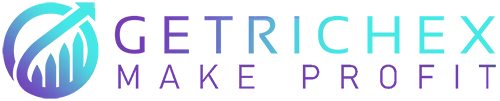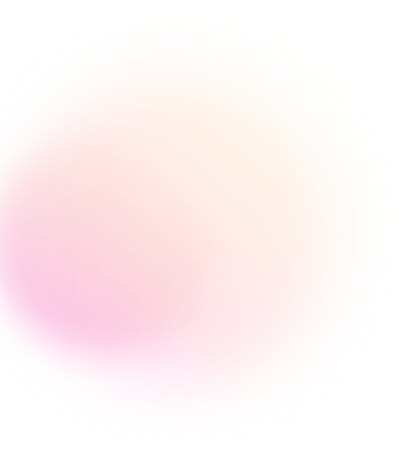
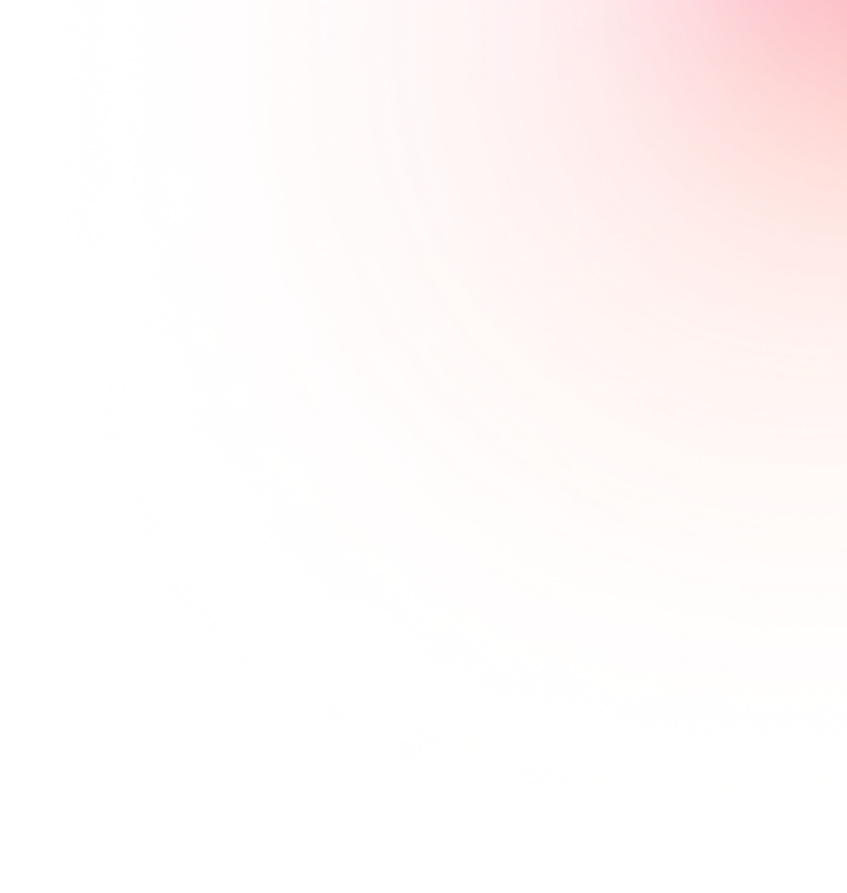
Support Article
How to Change Password
Back to all support articles
You need to change your password in two situations:
1. Forgotten Password
- If you have forgotten your password:
1. Click on the "Forgot Password" option during Sign in and enter your email on the next page.
2. Then, check your email and open the email we sent you, and click on the link.
3. On the next page, choose a new password for yourself.
- You can also change your password by messaging support through the "Contact Us" option and verifying your identity.
2. Changing Your Password
- If you want to change your password for security reasons, follow these steps:
1. From the user menu, click on "My Profile" and enter the "Profile" page.
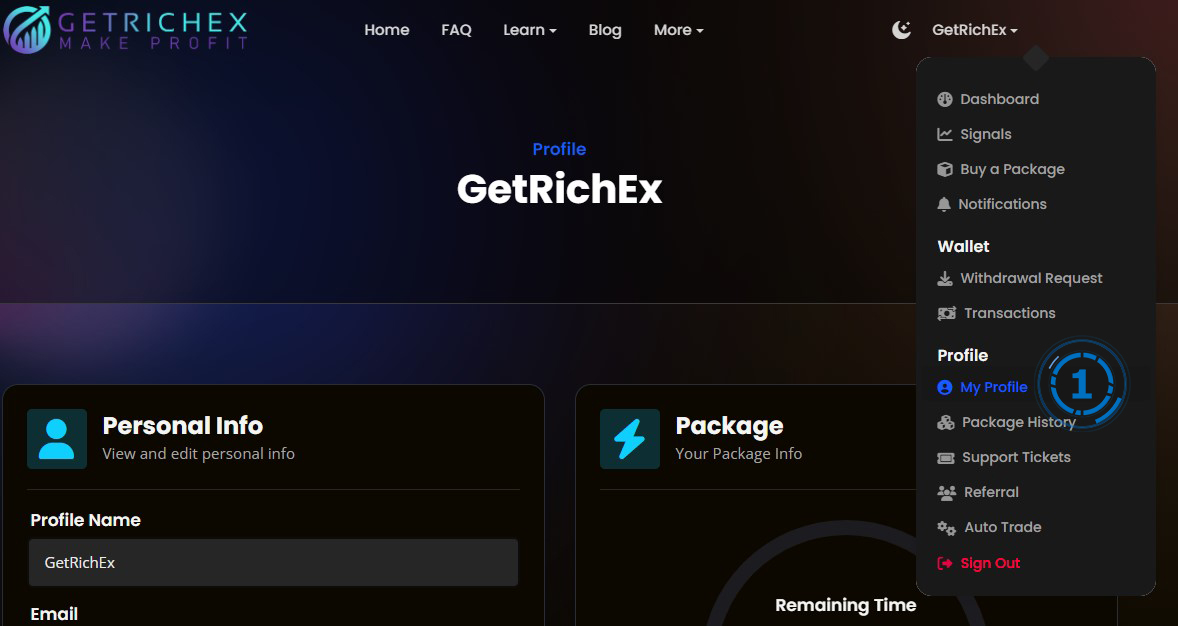
2. In the "Personal Info" section, click on "Change Password".
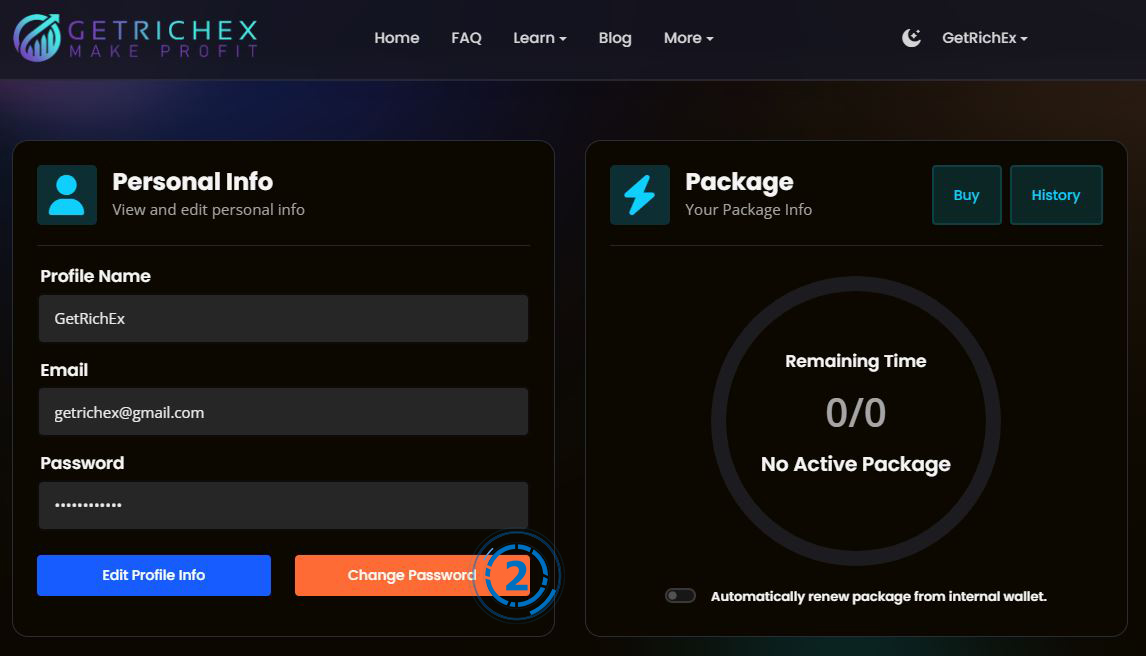
3. First, enter your current password in the "Current Password" field.
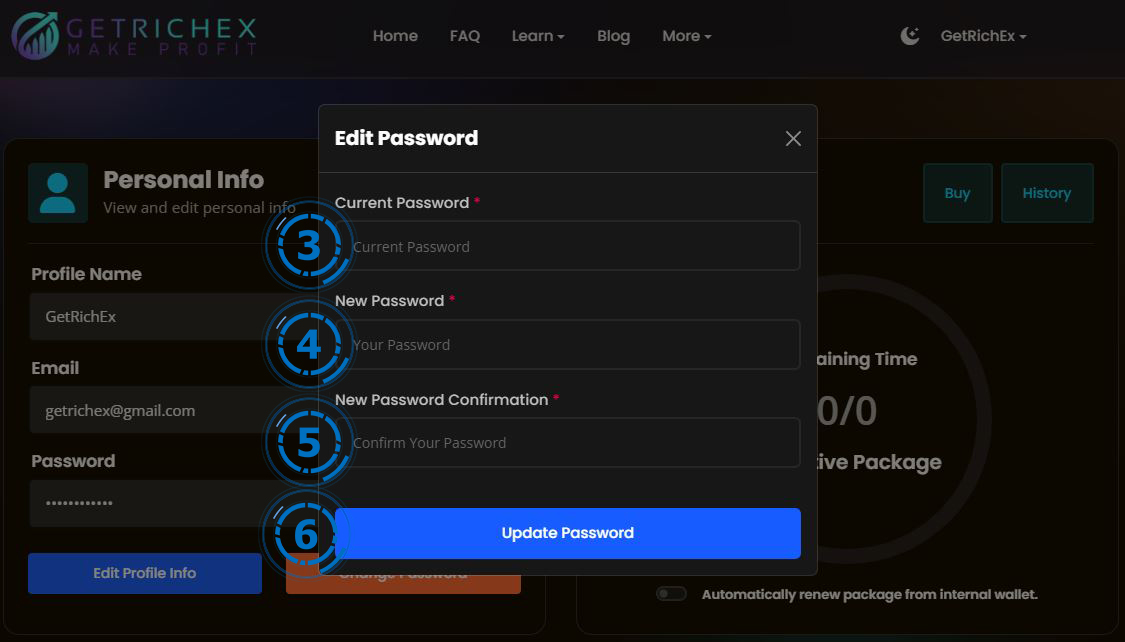
4. Enter your new password in the "New Password" field. Make sure that this password includes a combination of numbers and characters, uses uppercase and lowercase letters, and avoids easily guessable information like birthdays or common words.
5. In the "New Password Confirmation" section, re-enter the new password to confirm it.
6. Finally, click on "Update Password."
Important Tips:
- Keep Your Password Secure: Do not share your password with anyone and store it in a safe place.
- Update Regularly: It's recommended to change your password periodically to maintain account security.
- Use Password Managers: Consider using password managers to securely store and manage your passwords.
Conclusion:
- By following these simple steps, you can easily change your password and ensure the security of your GetRichEx account. If you encounter any issues, our support team is ready to assist you.